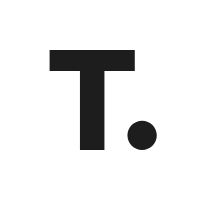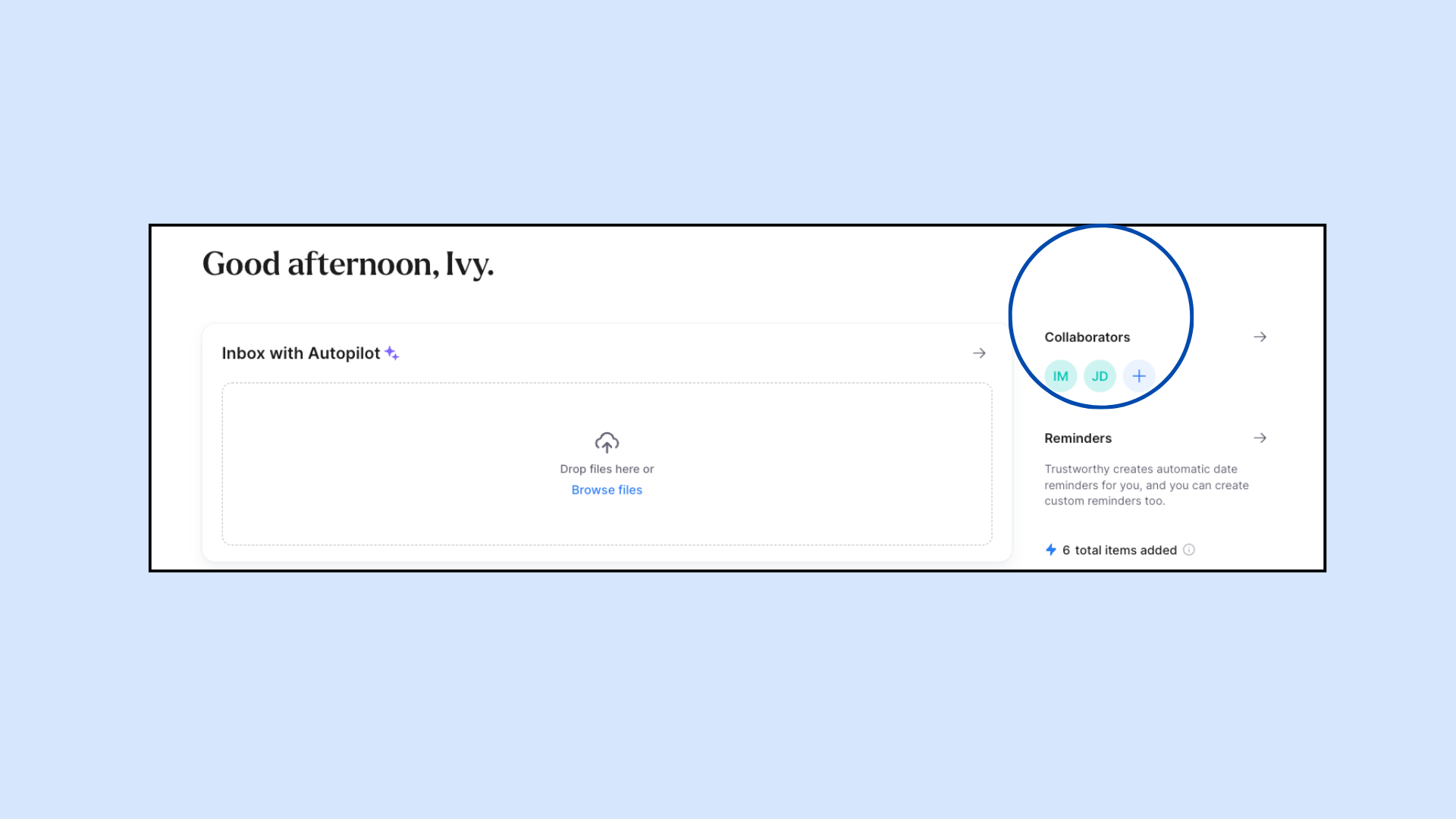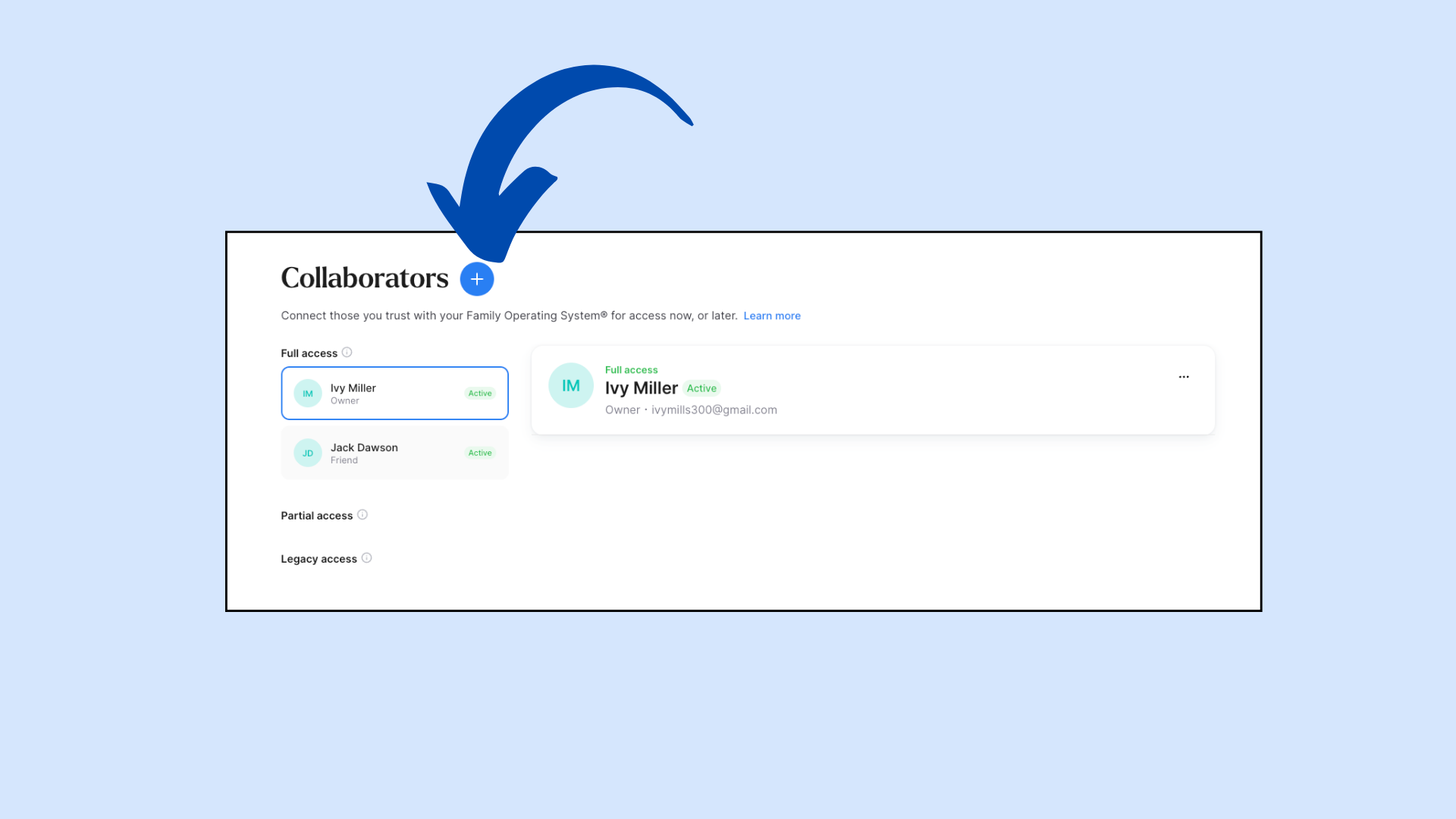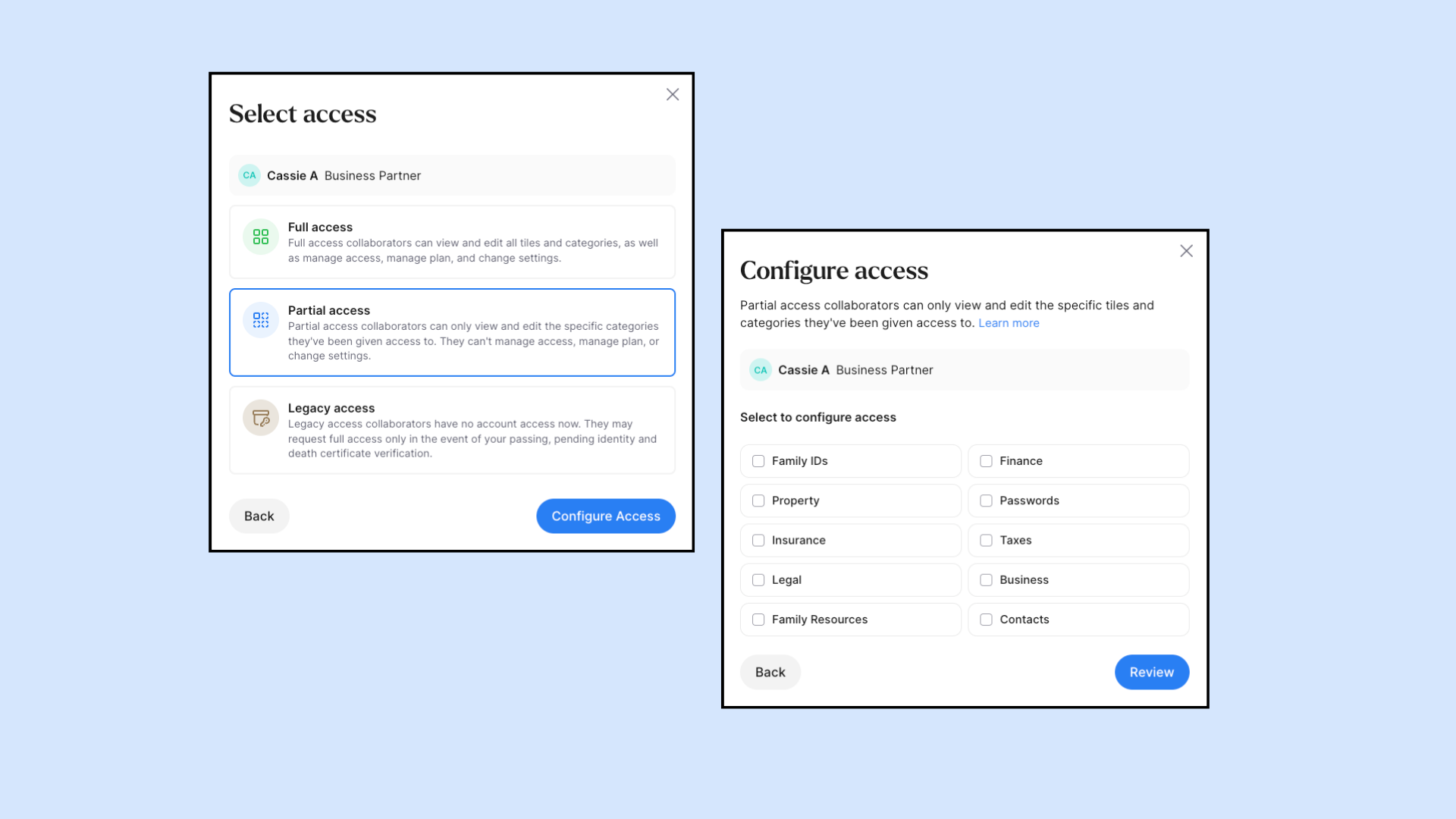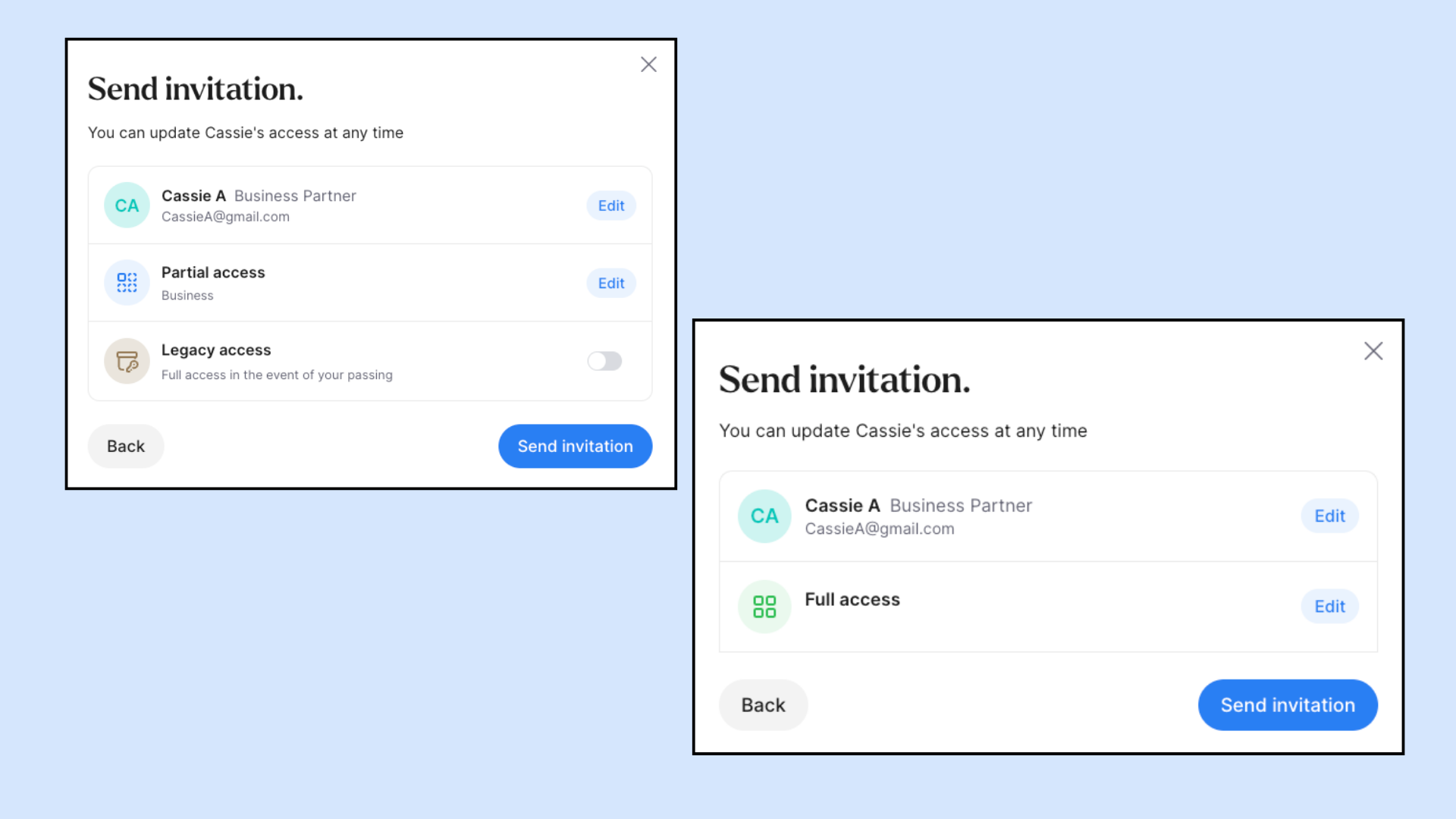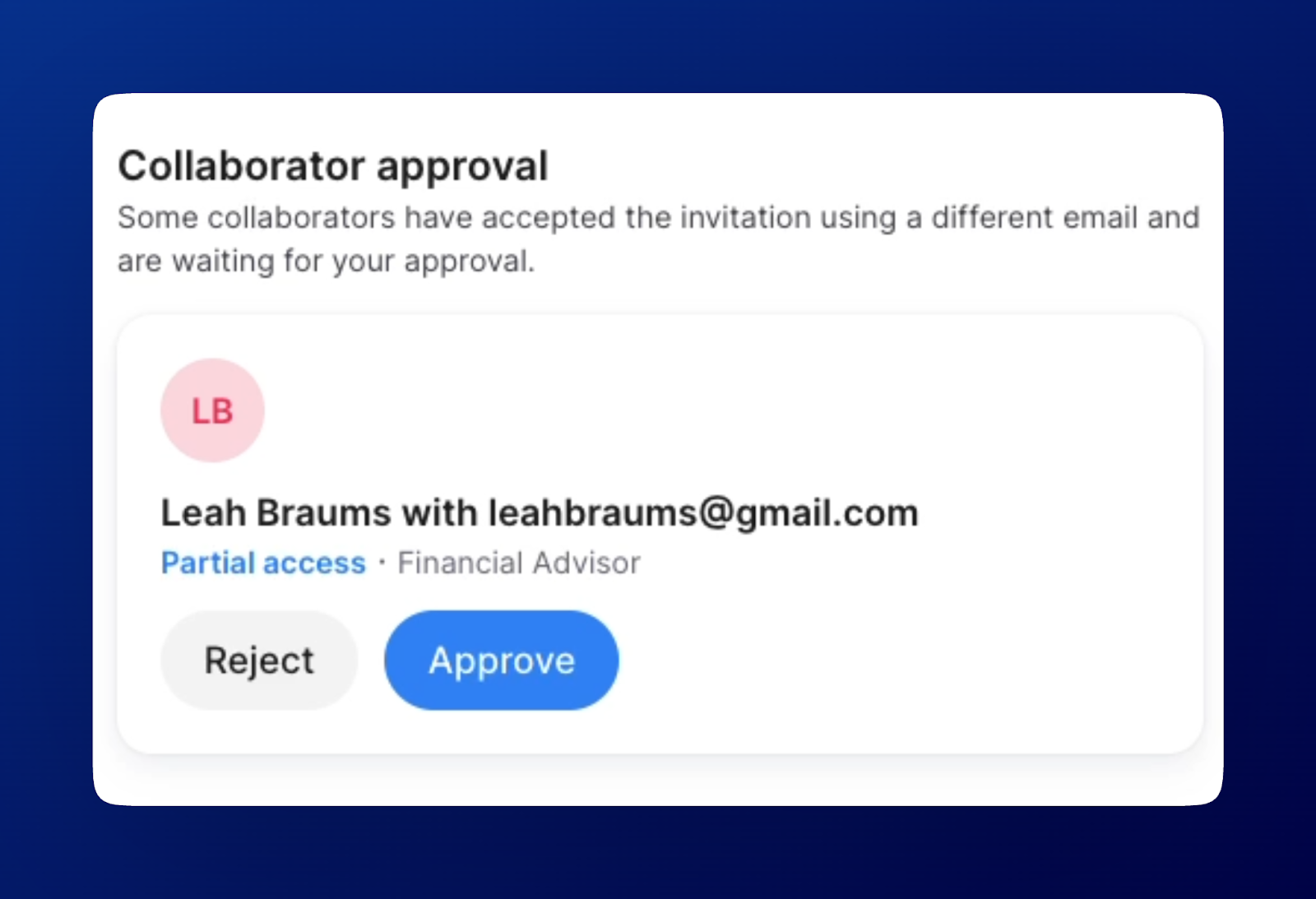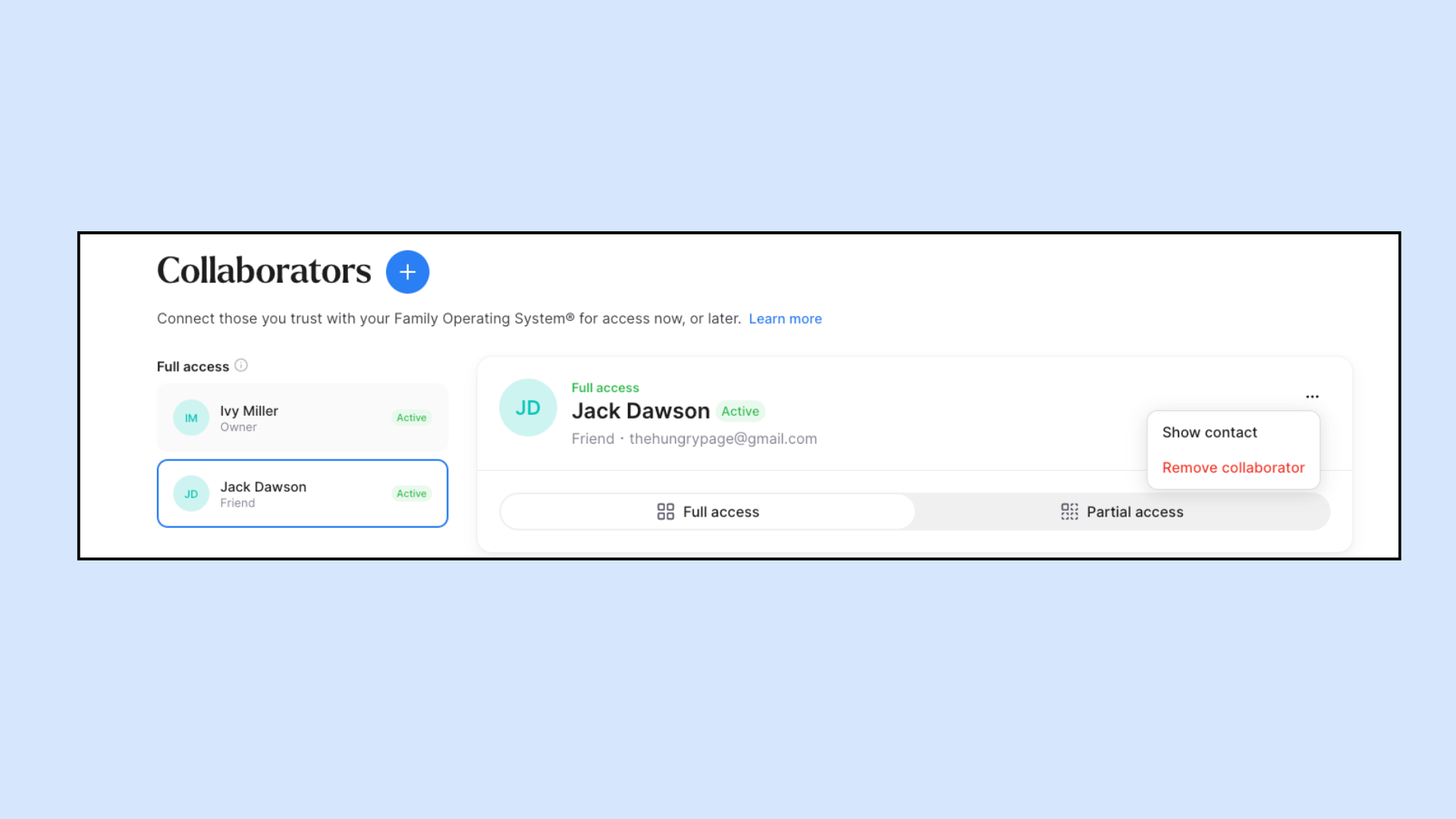Adding and Removing Collaborators
In this article you will learn:
How to add a collaborator to Trustworthy
How to remove a collaborator from Trustworthy
Add a new collaborator to your Trustworthy account
Log into your Trustworthy account to view your dashboard. You'll see your Collaborators to the upper right.
Click the plus sign beside Collaborators to choose from your existing contacts or to add a new person.
When you choose to add a new person you'll enter basic info about them before you're asked to classify the type of collaborator they will be.
You will have the option to invite someone to three levels of access
Full Access: Access to everything in your Trustworthy Account
Partial Access: Access only to certain categories
Legacy Access: Full access in the event of your death
If you choose Full or Legacy, you'll be pushed to the review stage. If You choose partial, you will meet a step where you can choose what your invitee can see.
Lastly, you'll review your work. If you're reviewing a partial access collaborator you will be offered the opportunity to also make them a legacy access.
Once you send the invite, your collaborator will receive an email from Trustworthy guiding them to sign up and start collaborating.
Collaborator Approval
When a collaborator accepts an invitation with an email that differs from the one you invited, you'll be asked to approve them -- for added security.
You can see the full flow of approving a collaborator in the video below, including what your collaborators will see if they require approval.
Removing a collaborator from Your Trustworthy account
Removing collaborators is simple and quick. While viewing your collaborators click on the collaborator you'd like to remove. Click the three dots to the right of the person's name and choose "remove" collaborator.
Your collaborator will not be notified that they have been removed.